Two Options
Option 1 – duplicate existing page
Option 2 – add new page from scratch
Option 1 – duplicate existing page (recommended)
The advantage of duplicating existing is that some basic page settings are put in place without separate endeavour. N.B. The screenshot below uses the Avanti Court About page as an example.
To create a duplicate page load the edit page screen of the page you wish to duplicate. Typically this will be a page in the same section that you wish your new page to belong to. In the right column (Multisite Post Duplicator) tick your site from the list.
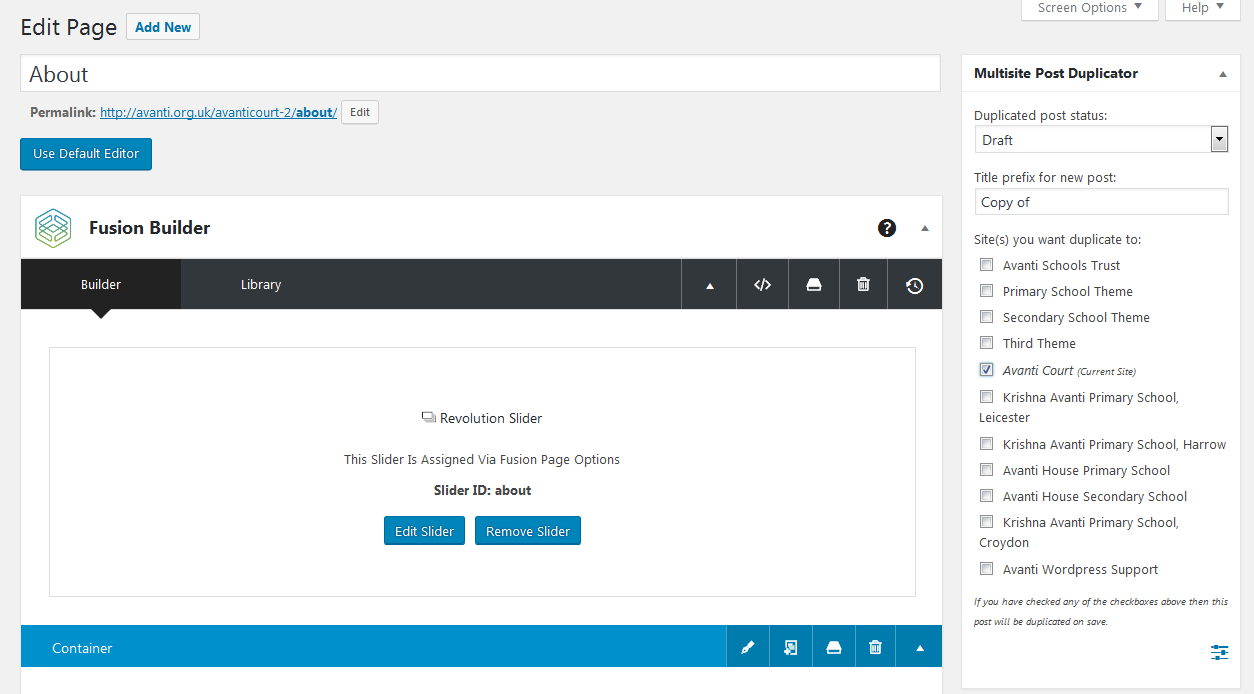
Scrolldown a little to locate the blue Update & Copy button (the act of ticking the duplicate box having changed this button from ‘Update’ to ‘Update & Copy’)
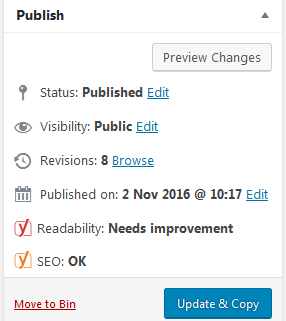
Follow the ‘Edit duplicated post’ link at the top of the next page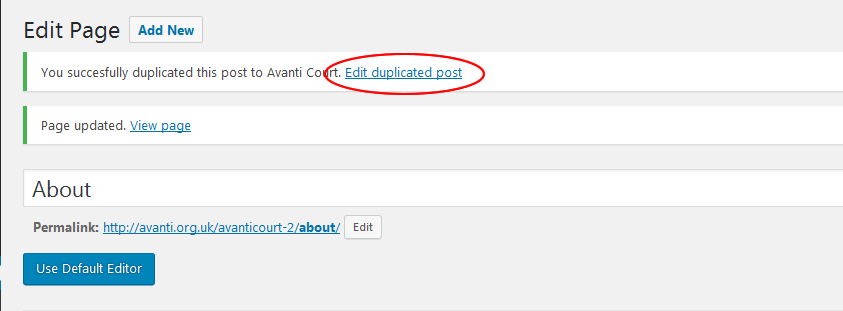
Edit page title and permalink on the edit screen of your new page
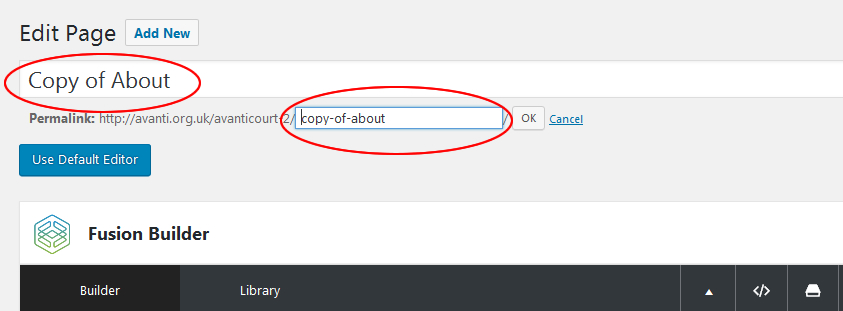
IMPORTANT … the duplicate process will NOT have preserved assignment of the page to the correct section, so before publishing this new page first scroll down to the Page Attributes panel (in the right column) to select desire ‘parent’ from the drop-down.
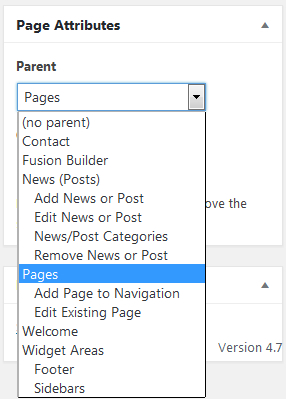
Then scroll back up to click the blue Publish button
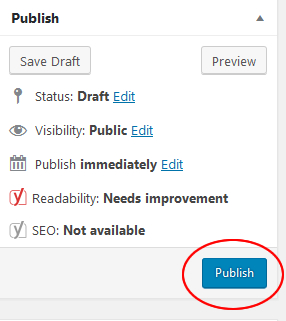
In most cases you will now need to add a link to your new page to the navigation system. Click here for the step-by-step
Option 2 – add new page from scratch
Access Add New Page screen via left navigation (Pages > Add New)

In most cases you will want to use Fusion Builder. Click blue ‘Use Fusion Builder’ button to activate if necessary
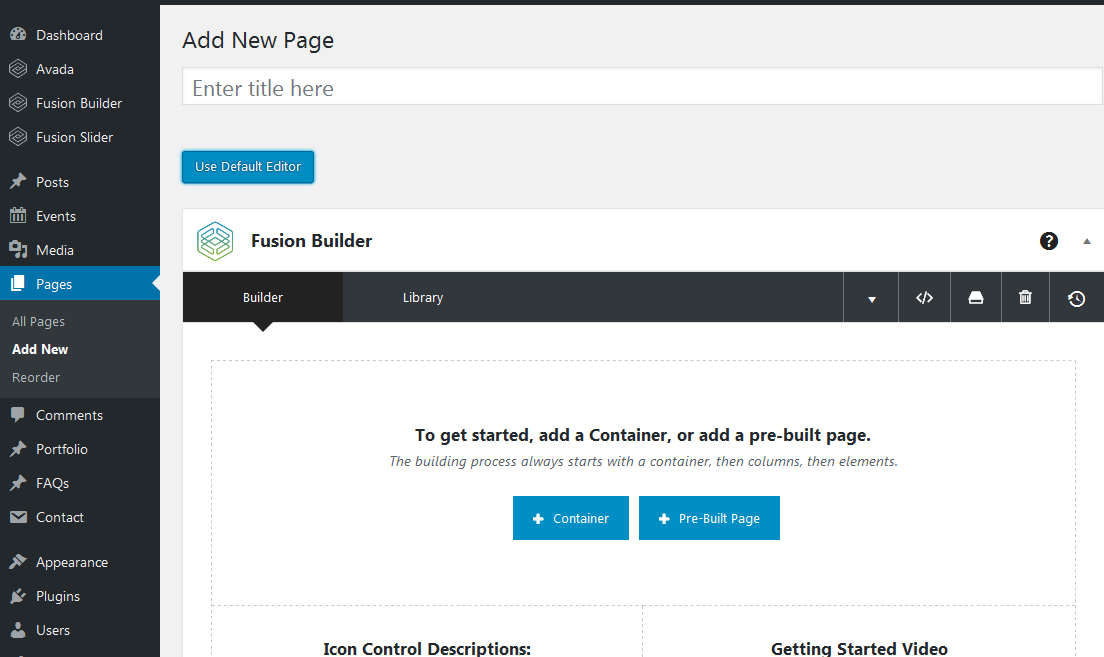 Use Fusion Builder to add your content (how to use Fusion Builder section here).
Use Fusion Builder to add your content (how to use Fusion Builder section here).
Unless you are creating a top level section page, select the appropriate ‘parent’ page for your new page from the Page Attributes drop-menu located in the right column (scroll down a bit to find it)
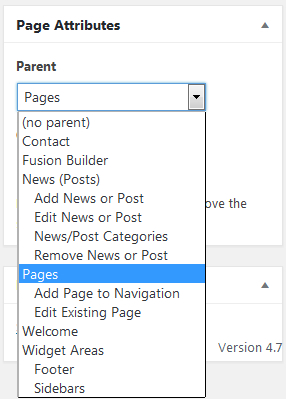
Click the blue Publish button to save/publish your new page
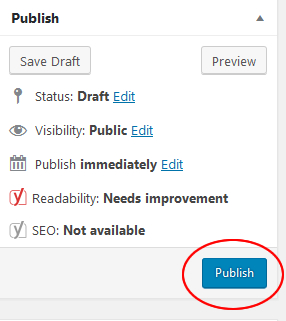
In most cases you will now need to add a link to your new page to the navigation system. Click here for the step-by-step
